How do I open and view a 3D PDF?
3D PDF's are a powerful tool to help share 3D models with those who do not own specialized CAD software (which is expensive!). They have the same ".pdf" file extension as a normal PDF, but require an easy, but specific, process and (free) software to view (but it's well worth it!).
Step 1: Make sure you have the latest version of Adobe® Reader® installed on your computer (free download here).
Step 2: Save the file directly to your computer.
Step 3: Open the file using Adobe® Reader® (go to where the file has been saved on your computer, right click and choose "Open with").
Once open, if there is a yellow bar saying "3D content has been disabled. Enable this feature if you trust this document", you will need to click "Options" and then"Trust this document always". To enable 3D content permanently for all files (recommended) go to "Edit">"Preferences">"3D & Multimedia" and then select the"Enable playing of 3D contect" checkbox and click "OK". If you see a white screen with the words "Enable 3D View", you must click on those words, at which point the 3D model should be visible.
Navigating the Model: This is the fun part. Left click (and hold) anywhere on the model and then drag to rotate the model. Right click on the model to see a list of handy tools and options. For example, you can zoom in and out, pan, change the appearance, make rudimentary measurements and view cross sections. You can also use keyboard shortcuts for quick navigation (for example hold ALT in Windows or OPTION in Mac and then dragging allows you to pan). If your mouse has a scroll wheel, you can use this to zoom in and out.
Note: Viewing 3D PDFs on your smartphone or tablet is possible, but typically requires installing a paid app.